Getting Started
Typical Icon Commander window:
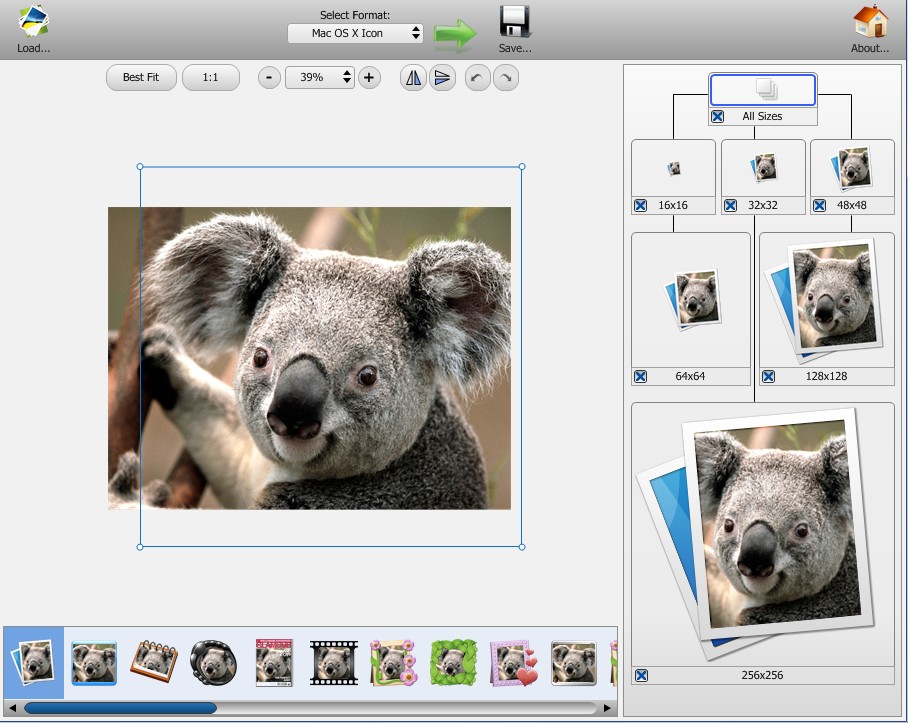
Importing source image for converting
Icon Commander supports all major image formats, such as JPEG, BMP, PNG, GIF, PSD, TGA, PCX, and TIFF. Please note that the following formats are to be used for converting images to an icon with the original transparency: BMP(32-bit), PNG(24-bit with alpha-channel), and Photoshop PSD.
Editing source image
Often times, source images do not demonstrate the best quality. Digital shots' typical problems include poor contrast, oversaturated images, overdosing of blue color, and many others. Icon Commander offers several editing tools that allow solving these and other problems.
The editor toolkit takes care of functions like:
- Rotating image 90°, 180°, 270 °
- Mirroring image vertically or horizontally
Transforming image
The Select Source Region section of the program's main window has several tools for the basic transforming of images:
- Rotating image 90° CCW
- Rotating image 90° CW
- Mirroring image vertically
- Mirroring image horizontally
Change Folder Icon
To change desktop folder icon Icon Commander have three ways:
1. Select Change Folder Icon item in Select Format
![]()
2. Drag Folder to 256x256 icon image
![]()
3. On Mac OS X - Finder Change Icon
![]()
Working with styles
What is style? Icon Commander is the only program that allows the unique opportunity of creating pretty icons with no need to possess any design skills. This is possible because the so-called "How to create Icon with transparent background". The author's job is as simple as selecting a style he likes and get an outstanding icon with little or no effort!
The styles allow applying all kinds of effects to a selected region of the original image.
